Google Display Network:



Ad Formats:



Google AdWords is split into two networks, the Search Network and the Display Network. When advertising on the Search Network, businesses place text ads in the search engine results. On the Display Network, businesses instead place display ads on a huge network of sites across the internet.
Display advertising is a type of online advertising that comes in several forms, including banner ads, rich media and more. Unlike text-based ads, display advertising relies on elements such as images, audio and video to communicate an advertising message.
The Google Display Network allows to you connect with customers with a variety of ad formats across the digital universe. This network spans over two million websites that reach over 90% of people on the Internet. It can help you reach people while they’re browsing their favorite websites, showing a friend a YouTube video, checking their Gmail account, or using mobile sites and apps.

Right place, right time. That's the power of the Google Display Network
Display advertising lets you
- Create all types of ads - text, image, interactive and video ads.
- Place those ads on websites that are relevant to what you’re selling.
- Show those ads to the people that are likely to be most interested.
- Manage and track your budget, campaigns and results as you go.
- Create all types of ads - text, image, interactive and video ads.
- Place those ads on websites that are relevant to what you’re selling.
- Show those ads to the people that are likely to be most interested.
- Manage and track your budget, campaigns and results as you go.
How it works:
The AdWords has two main networks: Search and Display. The Adwords Search Network reaches people when they’re already searching for specific goods or services. The Display Network helps you capture someone's attention earlier in the buying cycle. For example, if you run an art supply store, you can catch a mom's eye when she's reading reviews about the best brands of washable paints, but before she puts her toddler in the car seat and heads out to buy.
Get inspired with different ad formats.
The Google Display Network lets you place ads on a variety of news sites, blogs and other niche sites across the internet
to reach more potential customers. Learn more about display ad formats.
to reach more potential customers. Learn more about display ad formats.
 Text Ads on websites
Text Ads on websites Image Ads on websites
Image Ads on websites Video Ads on websites
Video Ads on websites Ads on Mobile Websites
Ads on Mobile Websites
Find the right audience
The Google Display Network is designed to help you find the right audience across millions of websites. It lets you be strategic and put your message in front of potential customers at the right place and the right time.
- Reach users by keywords and topics: To find you an audience who’s interested in your business and more likely to take action, AdWords uses contextual targeting based on your keywords or your campaign’s specific topic area.
- Select where your ads appear: Within the Display Network, you can select types of pages or specific websites for your ads, as well as audiences to show your ads to. With manualplacements, you can show your ad on specific webpages, online videos, games, RSS feeds, and mobile sites and apps that you select. You can even block your ads from sites you don't think are relevant.
- Find users who are already interested in what you have to offer: Show your ads on Display Network websites to specific groups of people, e,g, those who have previously visited your site by creating a remarketing campaign. To reach TV-like audiences on a broad scale and drive brand awareness, you can use affinity audiences. To reach specific audiences ready to make a purchase in a specific product or service area, you can use in-market audiences.
Use a variety of ad formats
Display is your chance to engage users with appealing ad formats. Text, image, video, or rich media formats can appear on the Display Network. Color and motion attract attention. Animation or video can tell a story. The AdWords Display Network makes it possible.
Meet your goals
Display ads give you a chance to make a more lasting impression on people. Here are some common goals that you can achieve by advertising on the Display Network:
- Sell more products or services
- Build customer loyalty
- Engage with customers
- Increase brand awareness
Measure your results
AdWords lets you measure how well you’re meeting your goals. See exactly on what webpages your ads ran, which ads deliver the most clicks, and which sites give you the most sales for the lowest cost.
Based on your campaign reports, you can adjust your targeting and bidding strategy to get the most value out of your campaigns. When data shows that a click from a Google Network page is more (or less) likely to help you meet your specific goals—such as online sales, registrations, phone calls, or newsletter signups—the AdWords system may automatically reduce the adjust your bid helping you stay on budget, gain value, and reach your business goals.
Display Network getting started guide
What does it take to get ads on to the Google Display Network, which is comprised of over 2 million sites, videos, and mobile apps that partner with Google to show ads?
In this guide we’ll walk you through the key decisions you’ll make when building your Display Network ad campaign, using a travel agency as an example. Follow along with your own business in mind, and you’ll have the building blocks to create your own basic "Display Network only" campaign in AdWords by the end.
What is a display ad?

An example of display ads.
Display ads are the visual banner ads you see on advertising-supported sites everywhere, like the highlighted ads above.
Build Your Ads
Great ad campaigns start with great ads. The Display Ad Builder tool within AdWords lets you easily create any ad for free.
- Create free, professional-looking image ads in minutes.
- Choose from hundreds of templates and customize the colors, fonts, and layouts of every ad.
- Use images from our stock files, from your computer, or even straight off your website.
- Update your ads easily, or create new ones for each offer.
Ready to create your own vibrant image ad?
Watch the interactive demo and follow the steps below.
- Log in to your Google account at www.adwords.google.com.
- Go to the campaign where you'll be running the new ad and click the 'Ads' tab.
- Click 'New Ad' and then select Display Ad Builder.
- Customize and save your ad.
Already have text ads in your account?
The tool provides pre-made image ads for you using your text ads. You can add these ads directly to one of your campaigns, or customize them further if you want.
See your suggested image ads nowAd Formats:
Text ads
Write text ads with clear and compelling language about exactly what you offer. You’ll want ad text to relate to the keywords you’ve chosen and the landing page where you send people who have clicked that particular ad.
You can also use other ad formats like image or video ads. You can upload an image or video ad you've created directly to your ad group. Or, you can make use of pre-made templates to build a custom image or video ad in just minutes with your logo and product images.Other ad formats
| Image ad | Luxury cruises for $1,000 a night. Book now! |
According to Google, the Display Network reaches over 90% of global internet users expanding across 2 million sites!
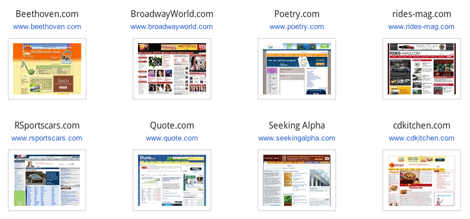
Where ads might appear in the Display Network
When you advertise on the Google Display Network, your ads can appear across a large collection of websites, mobile apps, and video content. Here are some examples:
- Google AdSense publisher sites, including AdSense for Domains and AdSense for Errors
- DoubleClick Ad Exchange publisher sites
- Google sites such as Google Finance, Blogger, and YouTube (Google web search not included)
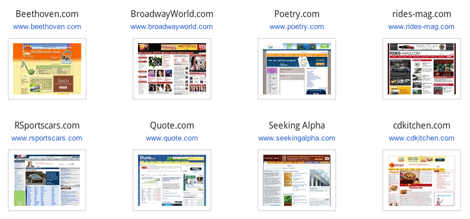
With over 2 million Display Network sites that reach over 90% of Internet users worldwide (Source: comScore), there are a lot of opportunities to reach customers. However, to target your customers effectively, choose campaign settings and add targeting methods to your ad groups that specify the conditions for when your ads can show on the Display Network.
Targeting methods available for your ad group
Targeting methods are used to match your ad to places or audiences on the Display Network. When you advertise on the Display Network, you have many targeting options. Before choosing an option, it’s important to understand the concept of a placement. Placements are locations on the Google Display Network where your ads can appear. A placement can be a website or a specific page on a site, a mobile app, video content, or even an individual ad unit.
Let’s take a look at three categories of targeting methods:
Contextual targeting: Match relevant site content
You can target based on relevant website content in two ways:
|
With keywords and topics, Google selects relevant placements on the Display Network based on website content and other factors, to show your ads. These placements are labeled automatic placements in your statistics table on the Placements tab.
Learn more about contextual targeting, choosing keywords for the Display Network, or targeting websites about specific topics.
Audiences: Reach specific groups of people
You can target your ads based on audiences in these ways:
|
With audiences, you don't manually select places to show your ads. So, the sites or apps where your ads appear based on these methods are labeled "automatic placements" in your statistics table on thePlacements tab.
Learn more about different types of audiences you can reach, adding audiences to your ad group, using remarketing or demographic targeting.
Managed placement targeting: Select specific websites and apps
When you hand-pick the placements on the Display Network, these placements are labeled "managed placements" in your statistics table on the Placements tab.
Managed placement targeting allows you to pick individual sites, or mobile apps where you want to show your ads. For example, if your typical customer spends a lot of time on a specific website and you want your ads to appear there, you can add it as a managed placement.
How to target your ads on the Display Network
Choose an eligible campaign type
When you choose a campaign type, such as "Search Network with Display Select" or "Display Network only," this broadly determines where customers will be able to see your ads. Your campaign sub-type, for example, “Standard” or “All features”, determines which campaign settings and options are available, such as the types of ads you can design. To advertise on the Display Network, you’ll need to choose from one of three campaign types, but have the option to choose the sub-type that works best for you.
| Campaign type | Locations | Devices |
|---|---|---|
Your ads can appear on the Display Network when you choose one of the following campaign types:
| Your ads can show everywhere or in specific cities, regions, or countries that you specify. | Your ads can show on all types of devices from desktops, tablets, and mobile devices or just the ones you specify by model, operating system, and more. This advanced option is only available for some types of “Display Network only” campaigns. |
Add targeting methods to your ad groups
When you add targeting like interest categories or keywords, you’re telling AdWords who can see your ads as they browse the Display Network or where they can show. You’ll need to add targeting to the ad groups in your Display Network campaigns in order for your campaign to run.
- Click the Display Network tab under All campaigns
- Click + Targeting
- Select the “Add targeting” drop-down menu and choose one of several targeting methods
- Choose targeting. For example, you might pick “Soccer fans.”
- Click Close and save your ad group.
For those of you unfamiliar with the difference between display and search, let me give you a quick recap. Google’s Search Network targets users typing directly into Google’s search engine or Google partner search sites, if you opt to expand to Google Search Partners (like AOL). In contrast, think of the display network as a more passive form of advertising. You’ve likely already seen many display ads today, for example while perusing the Huffington Post or skimming your favorite blogs. You may or may not have noticed banners or small boxes promoting a product or service, above and to the side of the articles you were reading – those are display ads.
WordStream’s Erin Sagin states, “When users are on the GDN, they may not necessarily be in ‘shopping mode.’ Instead, they are going about their daily internet activities—catching up on news, reading blog posts, watching video clips, etc.” You may be thinking, if they’re not in shopping mode, then what’s the point?
Hesitation to jump on the display network bandwagon is not uncommon, but as Paid Search Strategist Sergey Rusak explains, “Look at how much you spent in one month and how many impressions you received. You might be able to get the same amount of impressions in a local newspaper or a billboard on a highway, but you’ll end up spending hundreds upon thousands of dollars. With Display, you promote your brand and don’t even pay for these impressions.”
To get a clear picture of what works and what doesn’t work on the Google Display Network, I spoke with a few of WordStream’s top-notch PPC experts. All four of the people I interviewed work on the Managed Services (MS) team, where they are fully emerged in Google AdWords accounts every day. Our MS team operates similar to an agency, managing AdWords accounts for clients and helping them achieve their business goals. Essentially, the experts on MS spend 40+ hours a week working directly in Google AdWords across the search and display networks, helping clients from a variety of industries. So yeah, they know a lot!
Here are seven bits of display network wisdom I learned from these experts, plus three mistakes to avoid.
Display Network Tip #1: Start with Remarketing
All experts unanimously agreed that remarketing is the place to start when it comes to the display network. Paid Search Strategist Mark Irvine says, “If you’re ever going to see any kind of return on the display network you’re going to see it from remarketing first.”
For those of you unfamiliar with remarketing, it is essentially when you cookie your past site visitors to follow them around with ads on various sites they browse. It might sound a bit creepy, but it works – because the people you’re remarketing to have already expressed a genuine interest in your business (because they visited your site, duh).
Remarketing is used to keep your past visitors engaged, “completing the whole circle of engagement,” says Paid Search Strategist Caleb Hutchings. The majority of those reading this post have likely been successfully remarketed to. Just the other day I was shopping for a pair of fall boots when a few days later that stylish high-kneed suede pair of black boots would not leave me alone. They kept appearing on multiple sites that I was on at various points during the week, until I finally gave in and took the plunge. If I wasn’t remarketed to, would I still have bought the boots? Probably, because I actually needed fall boots, BUT the chances of me getting that pair from that domain would have dropped significantly if remarketing was not in place. This is just one example of the power of remarketing, which has been seen to work across a variety of industries.
“Remarketing is always a good idea. Your CPA’s are generally much lower, you’re keeping people engaged. It’s essentially free advertising,” Caleb states.
Display Network Tip #2: Utilize Managed Placements
Managed placements is the only targeting method that gives the advertiser granular control over where their ads are being placed. If you use methods like interests or topic targeting, Google is basically doing the decision-making for you and guessing which sites are relevant. Managed placements allows you to pick and choose exactly the sites that you want your ads to be displayed on, which is why it’s a safe bet when branching out into display. According to Caleb, “It’s the best way to have control because the people you’re targeting and conversions are consistent, so it tends to cost less.”
WordStream Paid Search Strategist Mike Griffith explains the process he uses with clients new to the Display Network: “We start as granular as possible, identifying 5-10 domains that are very applicable to the product or service and start serving up ads on those specific placements first. If the volume is limited, then we expand to other related sites.” But how do you know which sites are relevant? If you’re struggling to make that decision, Griffith advises digging into your top referral sites in Google Analytics.

Display Network Tip #3: Let Your Budget Guide You
“Since display is such a large space (reaching over 90% of the U.S. daily!) you need to be extremely careful when it comes to setting your budget,” Mark Irvine explains. He recommends starting out small with an amount that you are comfortable testing with.
Caleb explains how setting up a new display campaign is all about budgets. For example if you have a great list of managed placements, allocate more of your budget towards that campaign, and separate the different placements into their own ad groups so you can feed more money into the ad groups that contain the placement providing the best return.
Once you get a campaign or ad group running successfully and providing remarkable returns, the next step is to feed more money into it. Mark told me about one client who took their remarketing campaign from $1,000/month to $50,000/month and still saw great ROI!Another client in the travel industry was seeing such great return that they stopped running their search campaigns and reallocated that money to further grow their reach on display. “Remarketing and display are wonderful because once you hit it right you can just give it more money and get even more return. Your reach is pretty much unlimited,” Mark says.
Display Network Tip #4: Create Ads in Every Format Available
I know what you’re thinking … isn’t it a waste of time and resources to create an ad in EVERY format? Why should I create a text ad if image ads statistically outperform this format?
I understand these concerns, but the majority of WordStreamers agree: having an ad in every format is critical due to the fact that some websites will only support one format.
“Some people feel strongly that you shouldn’t include text ads. I’d say include them and make that decision later. Some placements are only going to support text ads and it could be a junk site or it could be Pandora, so just do it,” says Mark. “If you’re the only advertiser with a specific format, you’re going to get more exposure at a discount.”
Caleb recommends utilizing both image and text ads, but splitting them into different ad groups. “Text ads are displayed so often, but people prefer image ads because it resonates with them and tells more of a story.”
Display Network Tip #5: Create Ads That Are Simple and Visual
This tip seems obvious and yawn-worthy. That’s what I thought as well until I found out that67.5% of ads on the display network are plain text ads! This is shocking, due to the fact that text ads have much lower click-through rates than image ads. Just check out this table from WordStream founder Larry Kim’s recent study.

This brings me to my next point: as important as it to include text ads in your display campaigns, image ads are a necessity! Sergey says “Ads need to be simple, visual, and easy to read.” Sergey goes on to explain how image ads perform best for visual industries that are naturally appealing, such as travel, where the destination can essentially sell itself. But even B2B companies see success with image ads. For one of Sergey’s clients, he tested out a banner ad with a “Download Now” image that linked right to a product page. This visual format far outperformed the text ads running and helped the company generate more leads.
Don’t have the bandwidth to create visual ads? Is outsourcing too expensive? Use Google’s display ad builder. According to Larry, this tool is shockingly under-utilized, especially since you do not need “superstar Photoshop skills” to create a wide variety of display ad formats through the tool. Check out Larry’s post to find out the variety of possibilities the display builder can provide.
Display Network Tip #6: Give Your Display Campaigns the Same Love You Give Search
For those of your running successful search campaigns, you have likely learned that continuously monitoring and adjusting your account is critical to continue knocking it out of the park. You can’t just rest on your laurels. You likely spend time each week evaluating your account, scraping through search query data, adjusting keyword bids, setting new negatives, restructuring campaigns, tweaking under-performing ads, and the list goes on. This should be no different with display!
“Look at last week and ask, how did it perform? Similar to how you want to add negative keywords with search, you might want to exclude placements with Display,” says Mark. “Display is a slightly different animal, but needs the same love.”
To see where your display ads are being placed, navigate to the “Display Network” tab in AdWords, making sure your Display campaign is selected on the campaign tree, and then select “Placements.” If you want to exclude a certain site, select the site and use the dropdown to change it to “Excluded” (see image below).

Sergey explains why monitoring this report and making sure your settings are correct is critical: “The majority of your impressions could come from weather.com, where people go for 3 seconds before work – they don’t have time to check out your product. Make sure you're getting the right placements. You don’t want to be selling life insurance to 18 year olds or serving banners for college to people who are 60+.”
In addition to investigating these placements, monitoring and tracking your campaign to the best of your ability is essential to making changes and improving your return. “Tracking needs to be consistent. Google isn’t consistent with their algorithm so you could be showing on one site for a long period of time and then suddenly lose that placement due to an algorithm update,” says Sergey. “The metrics to focus on depends on your goals. For branding purposes, focus on impressions and clicks, and for sales-oriented goals focus on view-through conversions.”
Caleb recommends looking for conversions, but also looping in analytics to see metrics like time-on-site. Take a look at the top conversion paths to see how these different channels impact your overall conversions. “If you see display is helping organic or even paid search, it’s making an impact by introducing your brand,” he states. “This starts painting the picture of how display is working.” He goes on to explain that tracking is so critical because with Display, “you’re trusting Google to define your audience, but they’re not telling you how they define that, which can be tricky.”
Display Network Tip #7: Set Aside Some Budget for Testing
As I’ve started time and time again, the Display Network is HUGE, which means your reach is pretty much endless. Google also continues to release new features and targeting methods to reach people, so if you’re not testing some of these options, you could be missing out on a plethora of potential customers.
“Once you’ve hit your main goal, use the leftover budget for testing,” Mike Griffith says. He explains that if your Display campaigns are performing well, then YouTube will probably work as well. Mike recommending setting 10-20% of your budget aside for testing.
Sergey likes to start testing right off the bat by creating separate ad groups for contextual targeting, topics, interests, and managed placements. Why? Interests could work great and topical targeting could be a budget-eater with no return. “Normally we don’t know what’s going to work and what’s not, so we need to figure this out,” Sergey says.
Mark makes a valid point as well: “Google Display is SO big and no advertiser can completely own it all. It’s all about finding your niche and using existing data from smaller campaigns to build your next larger campaign.” In order to do so you need to experiment!
- Ad Group & Keyword Performance – Similar to search, you can see performance of your display advertising campaigns (if contextually targeting) at the keyword level. All keywords are treated as broad match when using keywords in display advertising. So, make sure if you simply copy over your search campaigns, you get rid of duplicate keywords, even with multiple match types, as they would technically be read as the same keyword.
- Ad Performance – Display ads introduce several different ad types in addition to the standard text ads in search, and it’s important to watch performance of all ad types. You might also consider having them in separate ad groups to better keep an eye on performance. For the most part, I’ve seen text ads perform better from a cost per conversion standpoint (some times the cost per conversion for image ads have been 5 to 6 times higher than text ads). However; image ads definitely have more of an impact on brand awareness and assisting future conversions (i.e. view-through conversions and attribution).
- Device Performance – Reviewing performance by device and using bid modifiers for mobile to bid higher or even exclude mobile completely is something that needs analyzed regularly just like your search campaigns.

















